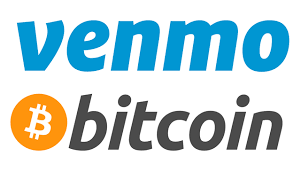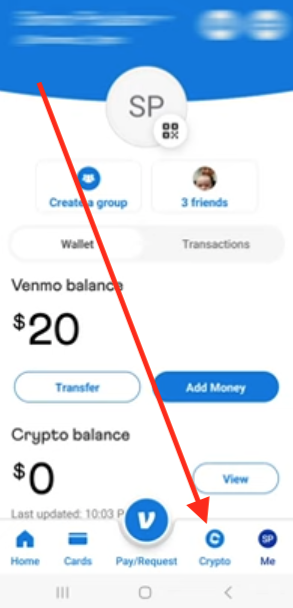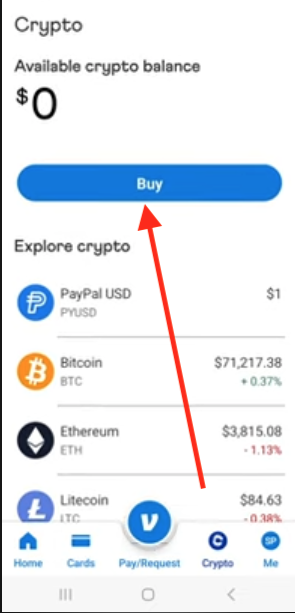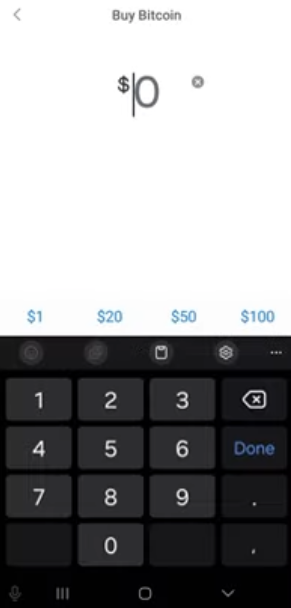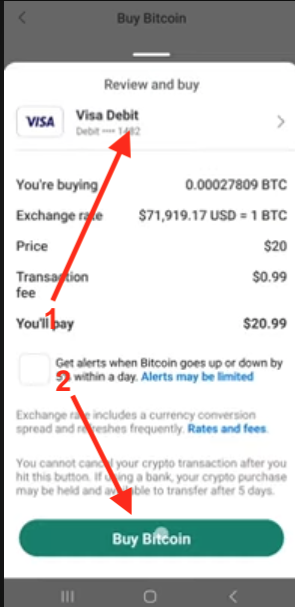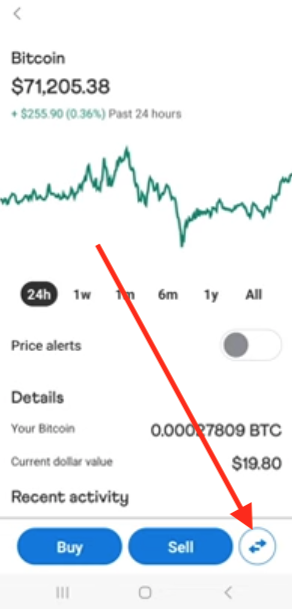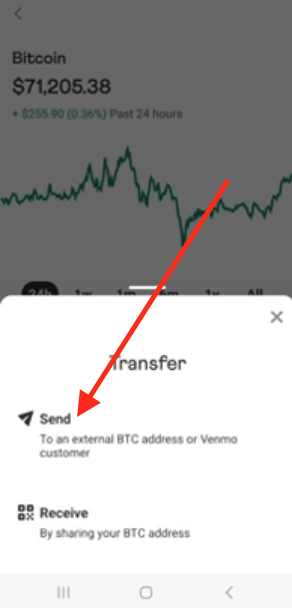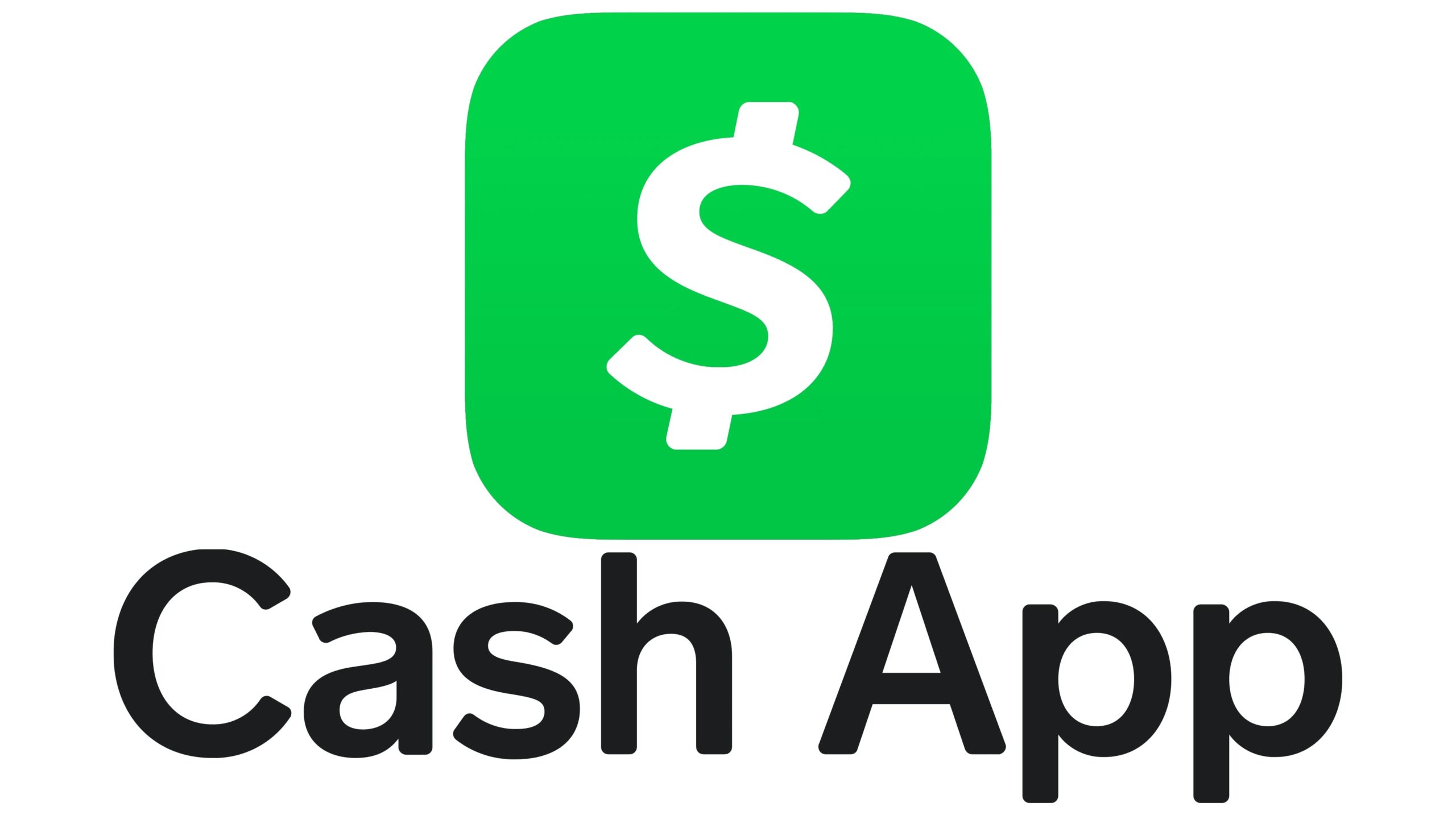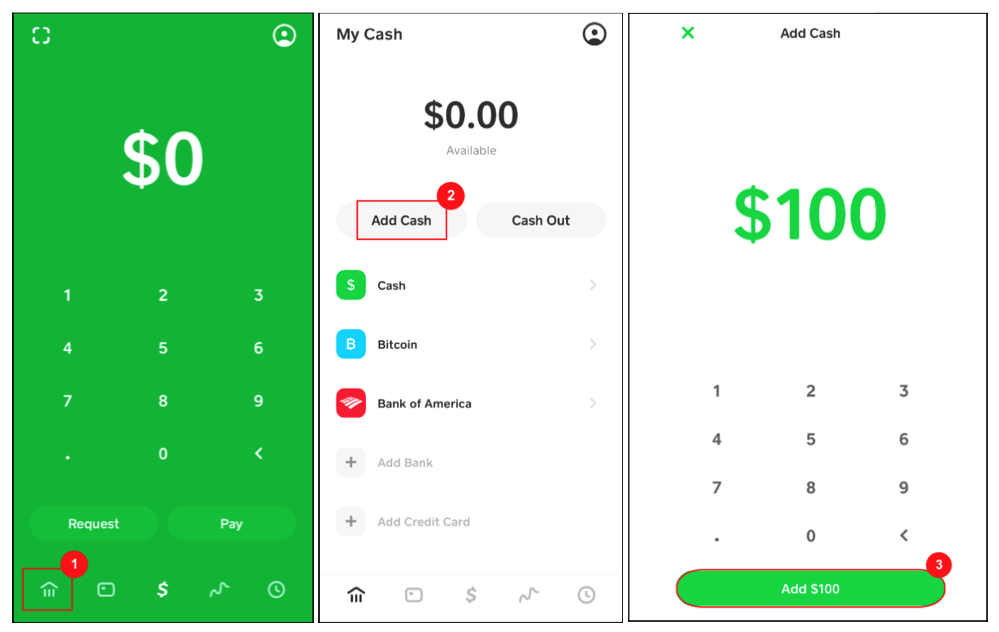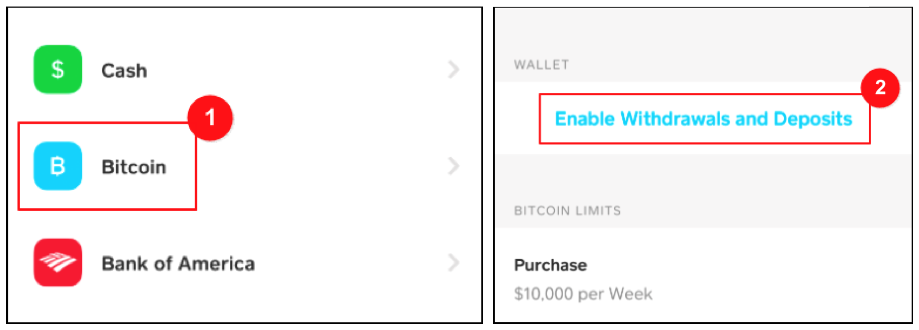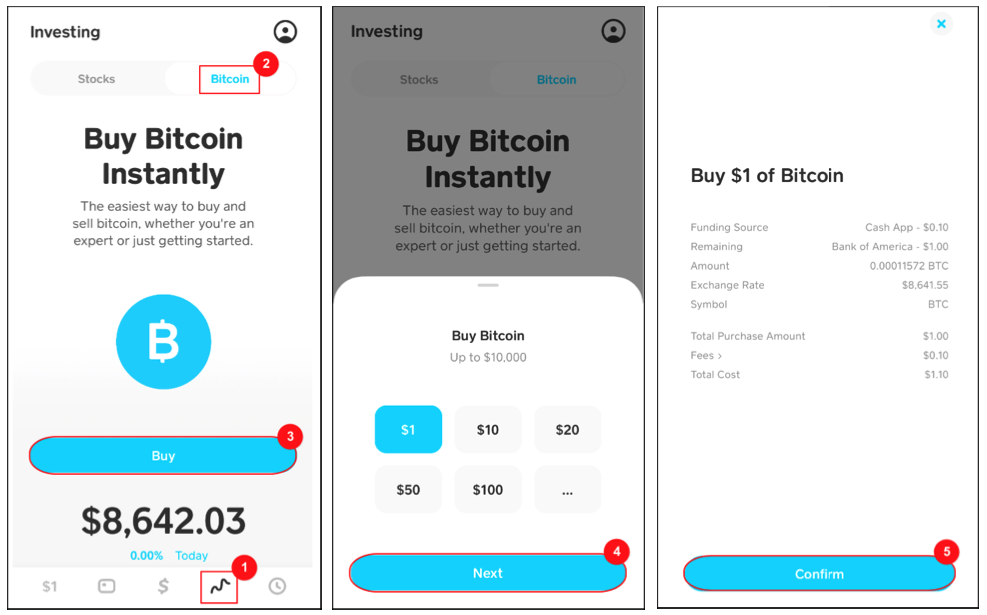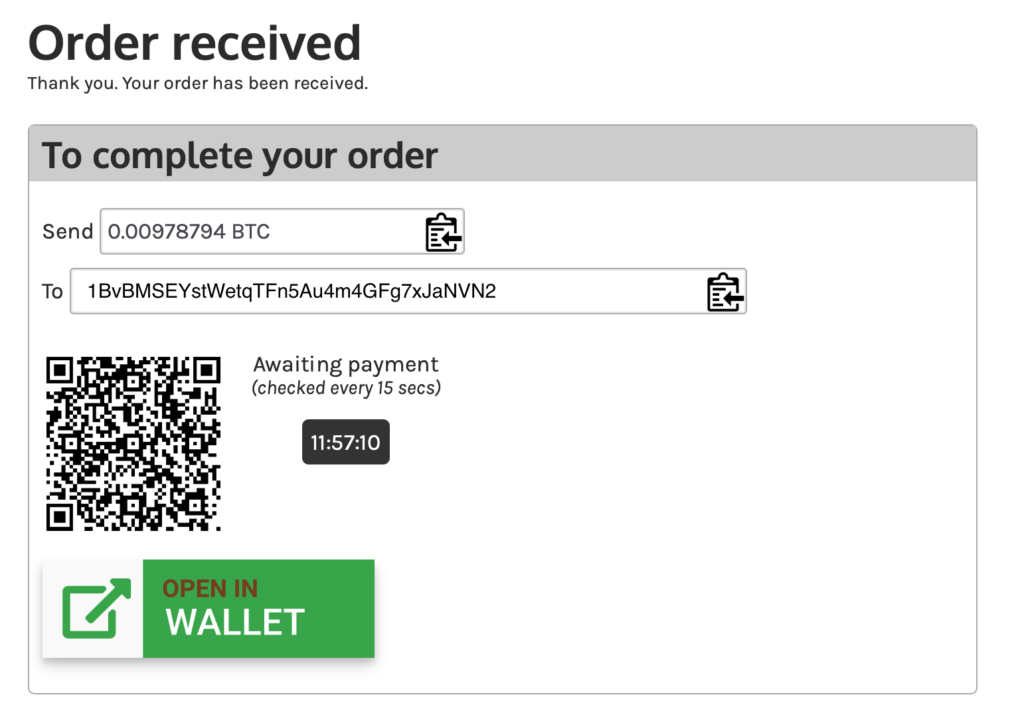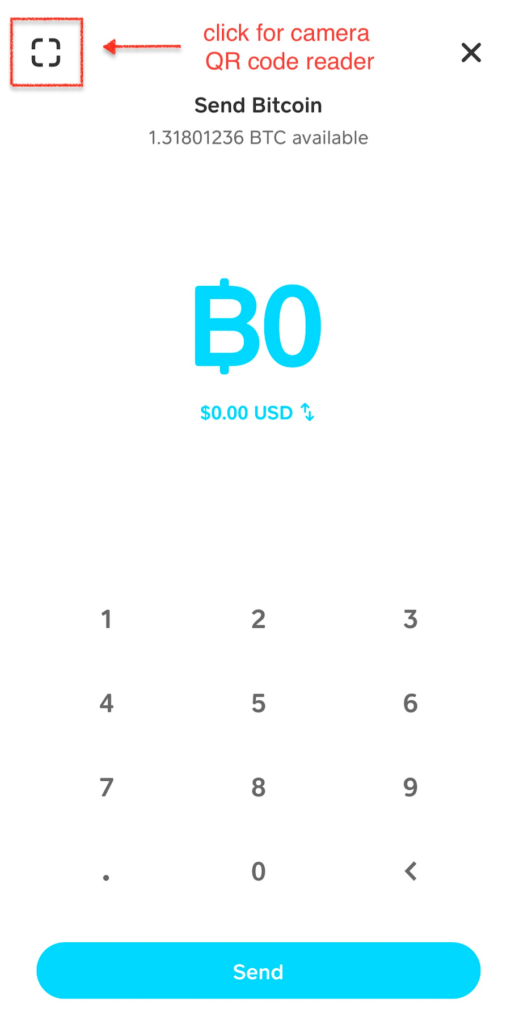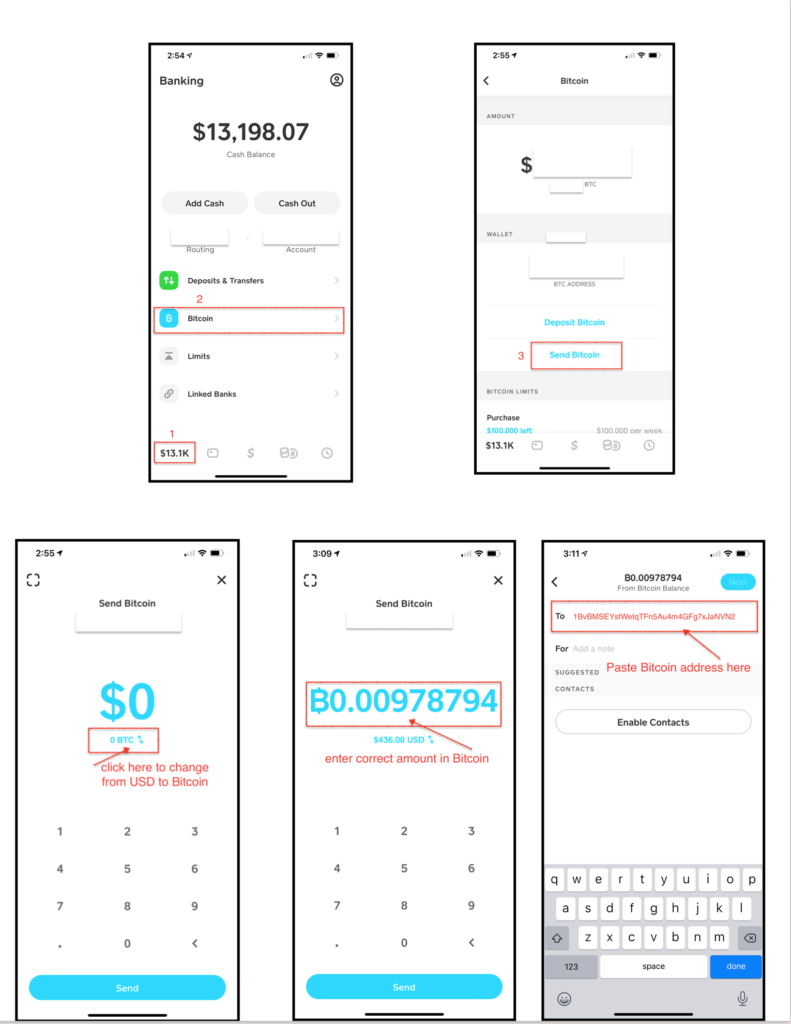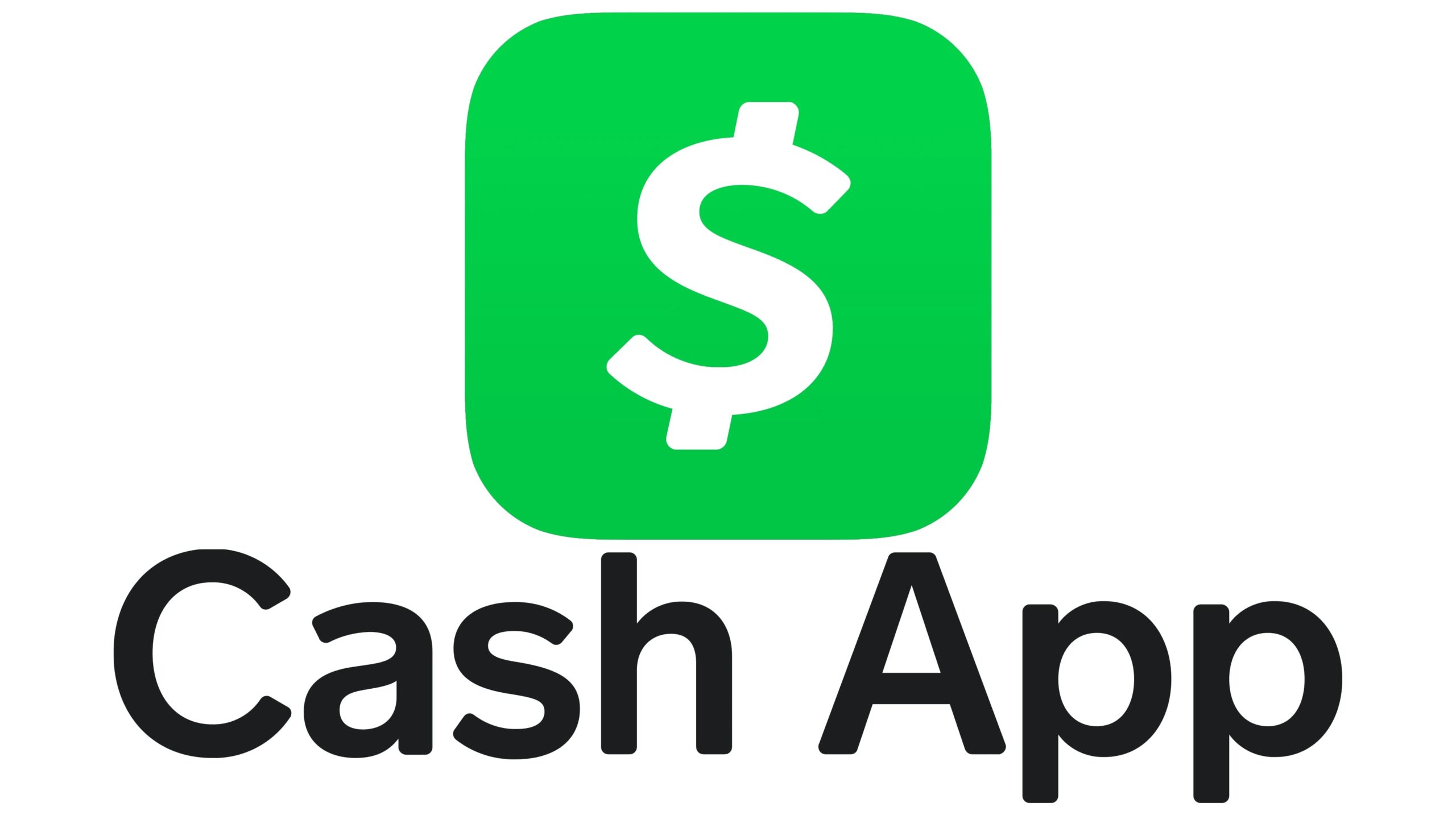
Cash App is a great method to buy and send Bitcoin to pay for your order. Here we guide you through the process of setting up the Cash App account, getting approved to buy and send Bitcoin, then buying and sending the Bitcoin to pay for your order. If you want to use Bitcoin to pay for your next order, I would highly recommend going through this process to open, verify, and fund your account. Then you can go onto the GearDepot website and place your order. Please note: when you place an order on the site and select ‘Cryptocurrency’ for payment, you will only have 15 min to make the payment. This process of setting up the Cash App account takes 1-2 days to get the verification process complete, hence the reason we suggest getting it out of the way before you place your next order.
You can think of Cash App as a bank account. When you’re setting it up, you will need to provide some basic info so you can be verified. The easiest way to do this is using the Cash App on iOS or Android.
iOS App Store link
Android link
CREATING YOUR ACCOUNT
Install the app, then register an account by following these steps:
- Enter your mobile phone or email
- A confirmation code will be sent to you
- Enter the confirmation code on Cash App
- Link your bank by entering your debit card number.
- Enter first and last name
- Select a personal $Cashtag (this is a unique username for your account)
- At this point you can invite friends, or just skip and move forward.
FUNDING YOUR ACCOUNT
Next you will want to fund your Cash App account so you can purchase Bitcoin.
- Hit the Home icon at the bottom left of the screen.
- Tap “Add Cash”
- Enter the amount you want to fund the wallet with and tap “Add Cash”. (The funds are pulled from the debit card you used to set up your account with). If you want to only fund your account with what you anticipate your next order from us will be, then I would recommend funding the wallet with an extra 5% on top of the total order amount. If your order comes to $500, then it would be wise to fund the wallet with $525, to you make sure you have enough to cover any fee’s.
4. On the following screens it will ask you to confirm your name, date of birth, SS #, and home address.
Complete these details and the funds will be immediately added to your Cash App balance. Once you have completed this you will have your funds being held in the Cash App wallet. Similar to being held in a bank account, these funds are safe and can be used for buying items online or purchasing Bitcoin (which we will go over in the next steps).
VERIFYING YOUR ACCOUNT & BUYING BITCOIN
With your Cash App account funded, you’re now ready to buy some Bitcoin. If this is your first time purchasing Bitcoin on the app you will need to complete a verification process first. Cash App has to verify who you are with some extra information to ensure they are compliant with government regulations.
- From the app home screen, tap “Bitcoin”
- Hit “Enable Withdrawals and Deposits”
3. Cash App will request additional details such as email, reason you’re buying Bitcoin, and a question or two about your income and employment.
4. Next you’ll be asked to verify your identity with a license or state ID, by taking a photo of the front and back of your ID.
5. Take a clear lit photo of your face.
The app will now begin processing your ID for verification. This could take up to 48 hours, so sit tight. You will see the “Verification In Progress” message on your screen. As soon as the verification is complete, this message will be removed and you’ll get a text or email letting your know that you’re good to go.
ATTENTION: Once you have received the “APPROVAL” or “COMPLETED VERIFICATION” text or email from Cash App it is time to place your order on GearDepot. I recommend doing this at this point in the process so you know exactly how much Bitcoin you will need to buy in the Cash App to send for your order. If you already know how much your GearDepot order will cost, or you don’t mind buying a little extra Bitcoin, then you can go right to the next steps to buying the Bitcoin.
BUYING BITCOIN (ONCE YOUR ACCOUNT HAS BEEN VERIFIED)
To Buy bitcoin, go to the “Investing” section of the app.
- The Investing section is the wavy line (ticker tape icon) at the bottom, second from the right of the screen
- Tap this, then on the next screen you’ll see “Stocks” and “Bitcoin” at the top. Select “Bitcoin”
- Hit the “Buy” button
- Select the amount and hit “Next”. (You should have received an email from us giving you the amount of your order in USD and in Bitcoin. I would select to buy $10 more than the amount total. For example, if the order is $400, buy $410 worth of Bitcoin to ensure you have enough after the small Bitcoin transaction fee is added in, this generally comes to less than 1% of the amount, depending on how busy the blockchain is)
- On the next screen hit “Confirm”
Note: if this is the first time you have purchased Bitcoin it will ask you to choose a 4-digit pin to use.
Please note, once you have gone through the 1-2 day verification process you do not have to do it again to buy Bitcoin. Anytime you want to go in and buy some bitcoin you can do it in a matter of seconds and be ready to fund your order immediately.
SENDING YOUR BITCOIN TO PAY FOR YOUR ORDER
Now that you have the appropriate amount of Bitcoin in your Cash App account, it is time to pay for your order.
First, you will want to open up your GearDepot account and go to the payment page. If you selected cryptocurrency to pay for your order, there should be a page that looks like this, listing the price in Bitcoin for your order.
You can do this 1 of 2 ways.
Option 1 The easiest way is to use the cash app on your phone to take a pic of that QR code we sent you and have it pulled up on the computer. If you do this it will auto populate the Bitcoin address and the amount needed for your order, right there in your Cash App wallet (see image below for where the camera QR code is located)
Option #2 Copy and paste both Bitcoin amount and Bitcoin address into Cash App.
- Tap the bottom left home icon, this should have a dollar amount listed on it (whatever the amount you have in your Cash App account)
- Tap the Bitcoin section in blue
- On the next page, select “Send Bitcoin”
- On the next page you will need to switch to BTC (rather than USD) to allow you to enter the amount in Bitcoin
- Enter or paste the appropriate amount of Bitcoin for your order and hit “Send”
- Paste the Bitcoin address we have given you. DO NOT TRY TO TYPE THIS OUT, YOU MUST COPY AND PASTE IT!
- Click next, and then send. It may ask you to confirm the transaction one more time, please look it over and make sure the address and amount look correct, then confirm and send.
Once you have sent the payment, we will receive it within 1-hour. Once we have seen the payment show up, we will immediately begin to process your order for shipping. All you need to do is sit back and wait for the order to arrive. If you do not receive any order updates within 8-hours, send us a message and we will look in to it!
If you have any questions on this process please message us and we’ll be happy to help you out.
[email protected]